This describes how to operate Kronometrix Data Recording package for FreeBSD, Linux, or Windows operating systems.
What you need before operation
You need to have Kronometrix Data Recording module installed and configured on your system. If you dont have Kronometrix Data Recording package installed on your system, please refer to the article “How to install data recorder”. A dedicated, non privileged user account is created during data recorders installation krmx which will be the main Kronometrix user account to operate all data recorders.
Linux & UNIX
Please check and review the system requirements and prerequisites for Linux or FreeBSD, before starting or stopping data recorders.
Start data recorders
You can start Kronometrix data recorders as krmx user or super-user root
-
krmx user
$ /opt/kronometrix/etc/rec start -
root user
# /etc/init.d/kdr start
Stop data recorders
You can stop Kronometrix data recorders as krmx user or super-user root
- krmx user
$ /opt/kronometrix/etc/rec stop - root user
# /etc/init.d/kdr stop
Restart data recorders
You can restart Kronometrix data recorders as krmx user or super-user root
- krmx user
$ /opt/kronometrix/etc/rec restart - root user
# /etc/init.d/kdr restart
Windows
Please check README.windows to verify the system prerequisites, how to install and setup KDR on Windows operating systems.
Start data recorders
You can start Kronometrix data recorders as Administrator user
-
Administrator user:
c:\Program Files\Kronometrix\bin>sysrec.exe -install auto c:\Program Files\Kronometrix\bin>cpurec.exe -install auto c:\Program Files\Kronometrix\bin>diskrec.exe -install auto c:\Program Files\Kronometrix\bin>nicrec.exe -install auto c:\Program Files\Kronometrix\bin>hdwrec.exe -install auto
Stop data recorders
You can start Kronometrix data recorders as Administrator user
-
Administrator user:
c:\Program Files\Kronometrix\bin>sysrec.exe -remove c:\Program Files\Kronometrix\bin>cpurec.exe -remove c:\Program Files\Kronometrix\bin>diskrec.exe -remove c:\Program Files\Kronometrix\bin>nicrec.exe -remove c:\Program Files\Kronometrix\bin>hdwrec.exe -remove
Operation Modes
You have two options to work and use data recorders: interactively for immediate data retrieval and output or continuously for long term data collection and archiving.
Interactive Mode
Using command line interface, you can start one or many data recorders to fetch data. The data recorders are designed as simple CLI applications. For example, to run and execute one time the sysrec or hdwrec data recorders, just run as krmx user:
$ /opt/kronometrix/bin/sysrec
$ /opt/kronometrix/bin/hdwrec
Same way, you can run any other data recorder. If you want to use a interval, count options to run the data recorder hdwrec for two times, every 60 seconds.
$ /opt/kronometrix/bin/hdwrec 60 2

For more information you can always call and ask the help mode option to display for every recorder all available options:
$ /opt/kronometrix/bin/hdwrec -h
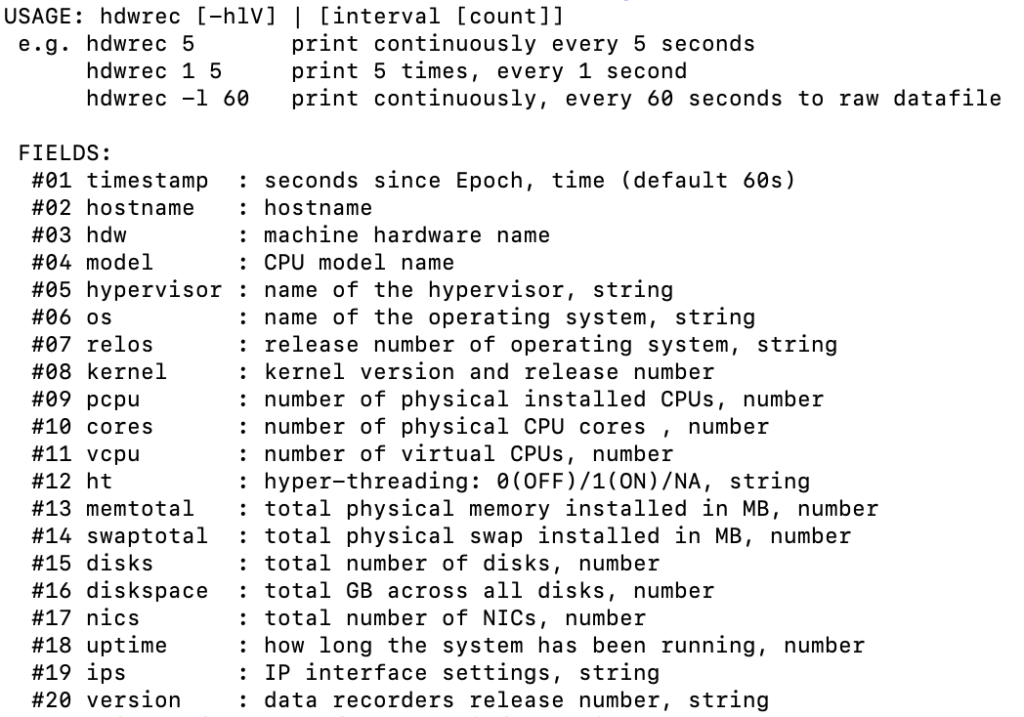
Continuous Mode
For long term data collection you can easily use the master script to start all data recorders. This way all collected data will be saved under a raw data file and you can leave or close your terminal, without losing data
$ /opt/kronometrix/etc/rec start
