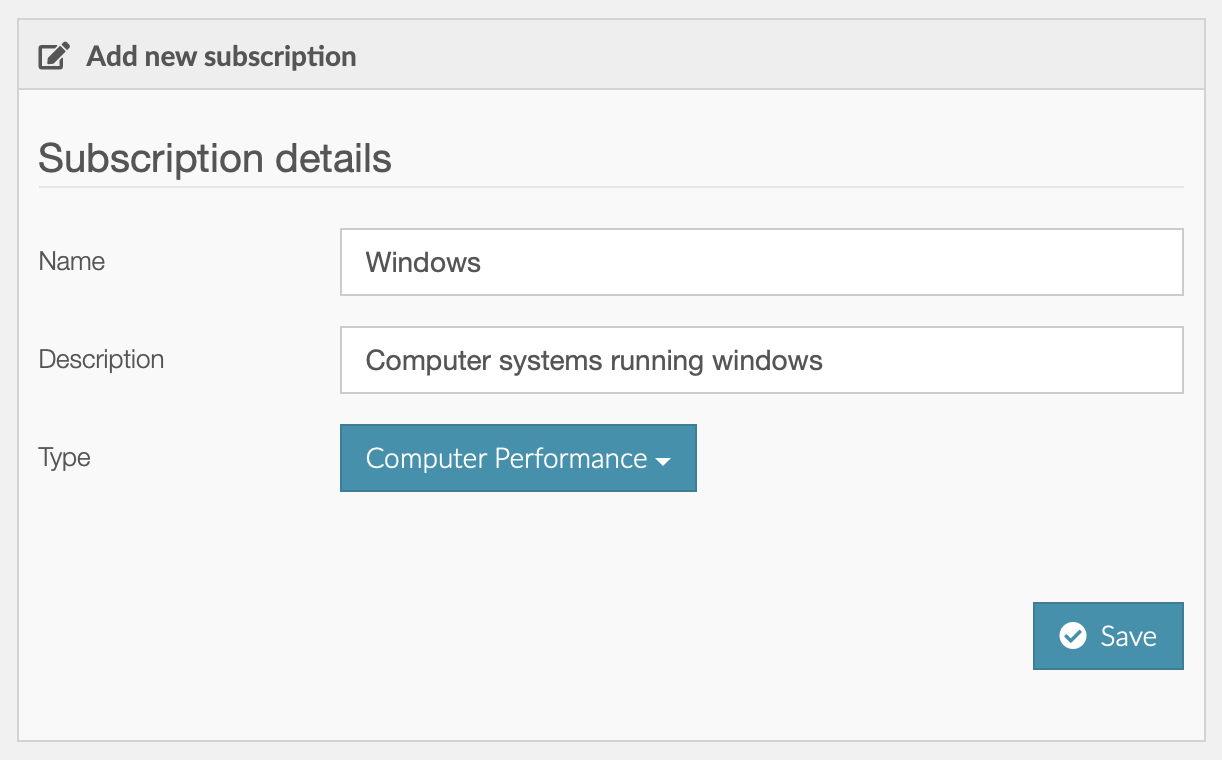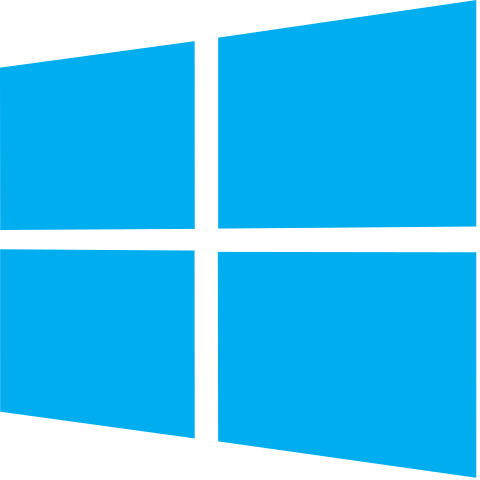
This document describes how to get started with Kronometrix on Microsoft Windows operating systems, using Kronometrix SaaS or on-premises version.
The simplest way to start using Kronometrix SaaS version, kronometrix.io operated by Kronometrix Oy. You can apply the same procedure for private, on-premises installations, with the only difference being the base URL for the Kronometrix installation.
Pre-requisites
-
Internet web browser
-
Access to Internet for Kronometrix SaaS installation or to your own private installation
-
A valid email address
Create New Account
You can easily access the analytics platform, main login page and create your own user account by visiting: https://www.kronometrix.io/register
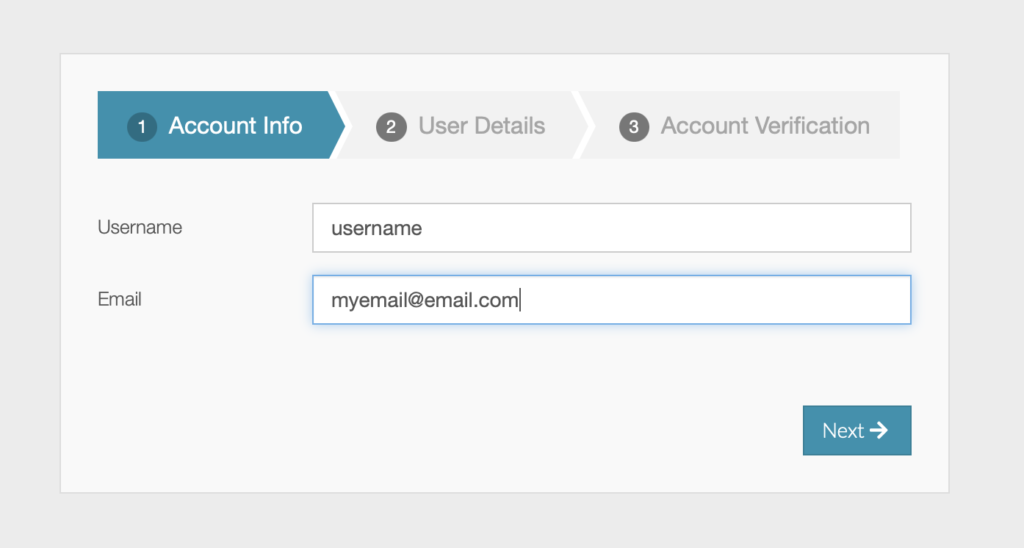
-
Input your username and email address
-
Click Next
After that you should fill-in basic information about your account:
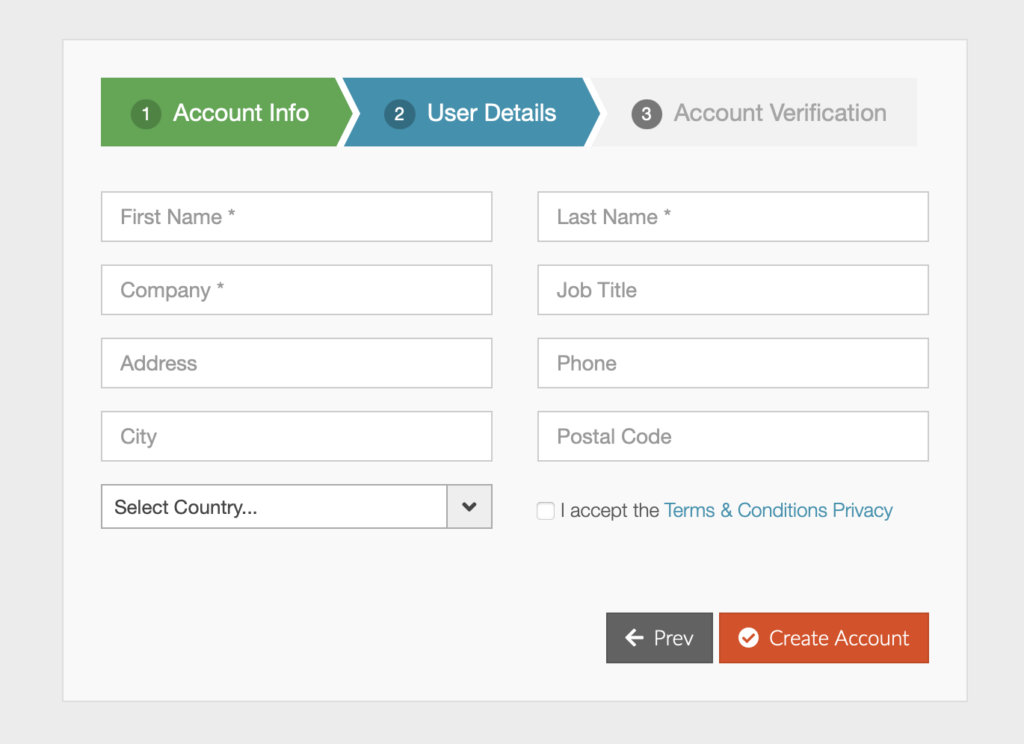
-
Click Create Account
Make sure you input your email address to receive the Kronometrix invitation. After you have received the invitation, open your email and activate your account by setting your final password. After this you should be ready to login and get access to Kronometrix main homepage.
Create New Subscription
Before you can send and visualize your data, you need to create a data subscription. A data subscription is a collection of different sources of data, of a certain type having a unique id (SID). Example: all computers systems, like laptops, servers and workstations of an IT organization can belong to a data subscription. There are different data subscriptions, based on the intention and business requirements: computer performance data subscription, end-user performance data subscription or other types. Learn more about different type of Kronometrix data subscriptions
For this example, we will use Computer Performance Data Subscription.
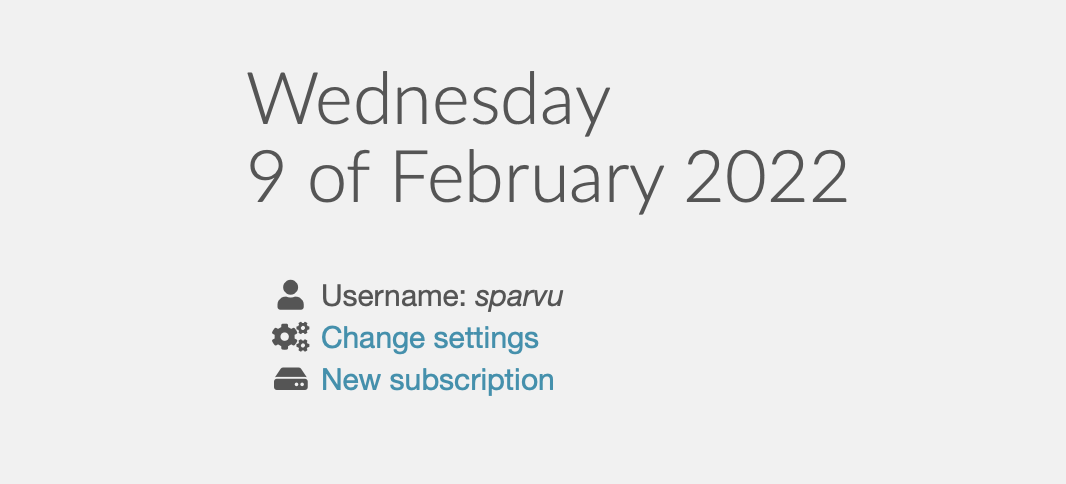
Click from your main homepage New subscription. Select the subscription type and prepare to provision data. See here for more details about
After this you should see a helper provisioning page, which will guide you to install Kronometrix data recorders on Windows. Read more about Kronometrix data recorders.
Provision Your Data
Follow the instructions, how to provision your data, displayed after creating your data subscription. For each type of subscription there are step by step instructions how to send data to Kronometrix, and the most important details:
-
Subscription ID: the identification number of each data subscription. You will need to this to when where to send data.
-
Token ID: used to authenticate and authorise a valid Kronometrix user account for data provisioning operations.
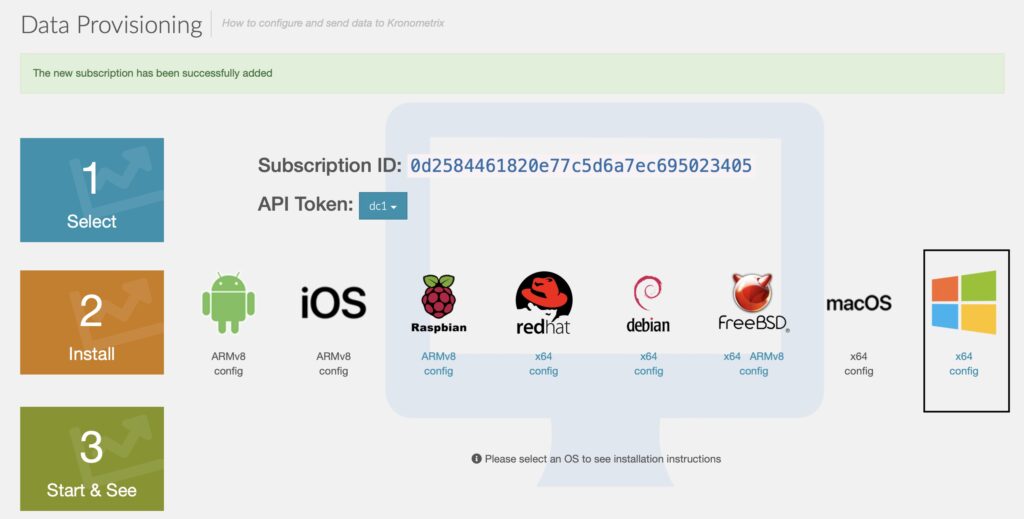
Next, select Windows x64 and click on the x64 to download the data recorders package for Windows systems. You need to install this package on each system you plan to capture data from. Last but not least, the configuration which must be placed after installing the package.
Install Data Recording package
Before installing the data recording package, make sure you have two files, as described below: the binary package (kdr-stable-windows-x64) and the configuration file (kronometrix.json).

Double click on the binary package, to start the interactive installation. You should see the Kronometrix data recording installer welcome screen:
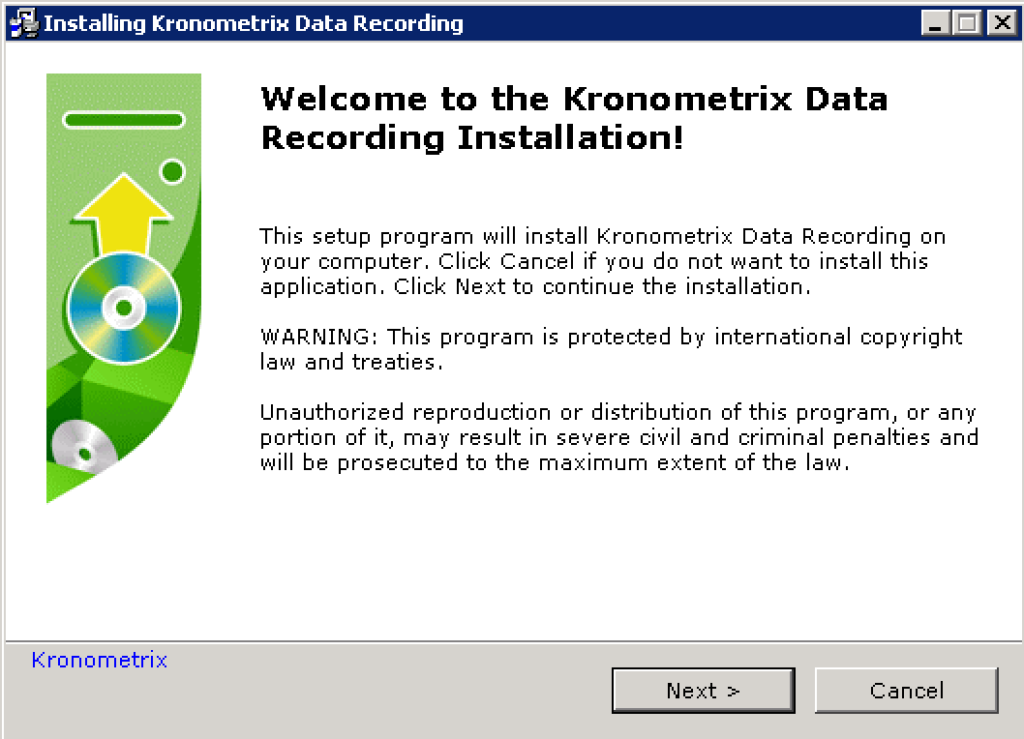
Selecting Next, the installation will automatically continue, the software under C:\Program Files directory, with the possibility to change, if needed the destination directory. At the end of the installation, you should see the final screen confirming you the installation has been successfully.
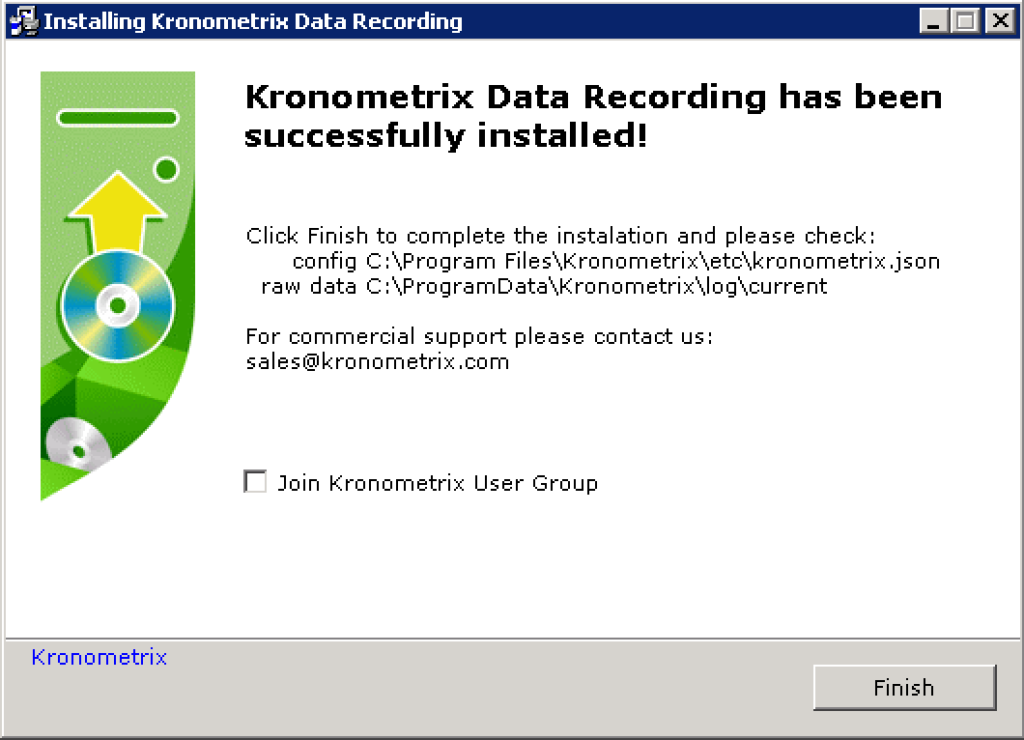
Configuration settings
The last but not least is to place the configuration file, kronometrix.json, which you previously downloaded from Kronometrix. Follow the following steps in order to activate your configuration and start sending data to Kronometrix:
- Copy
kronometrix.jsontoC:\Program Files\Kronometrix\etc\directory - Restart Kronometrix transport service sender under Windows services as Administrator
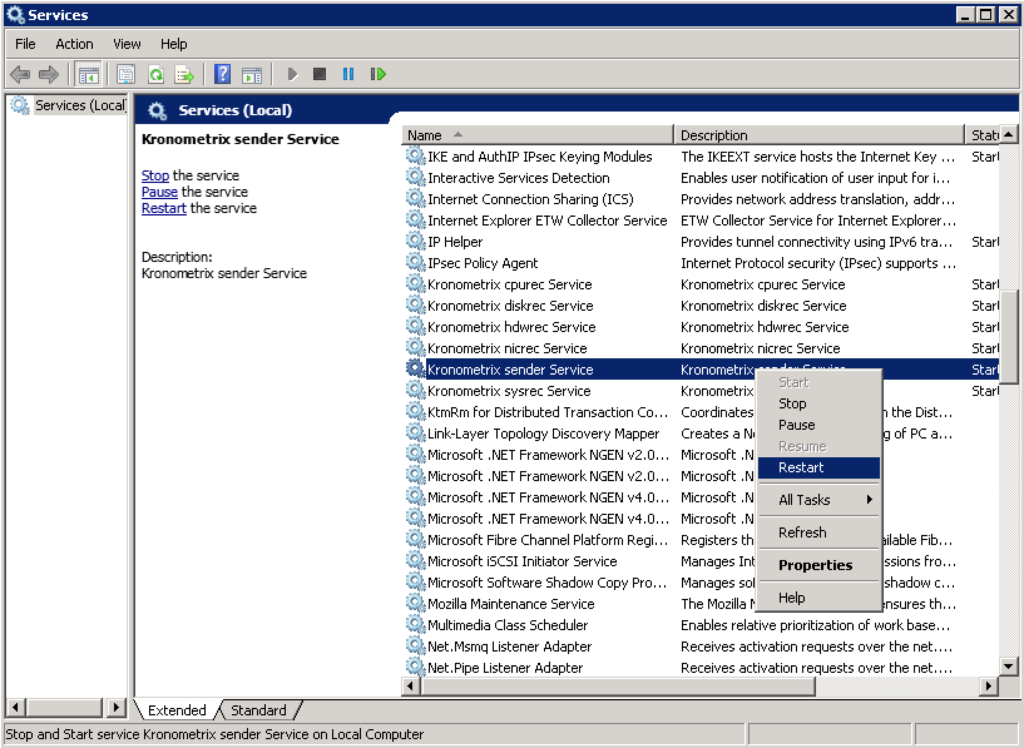
See your data
You should be able now to access and see performance and availability data from your Windows computer system. Please allow at least 6 hours to see more accurate data.
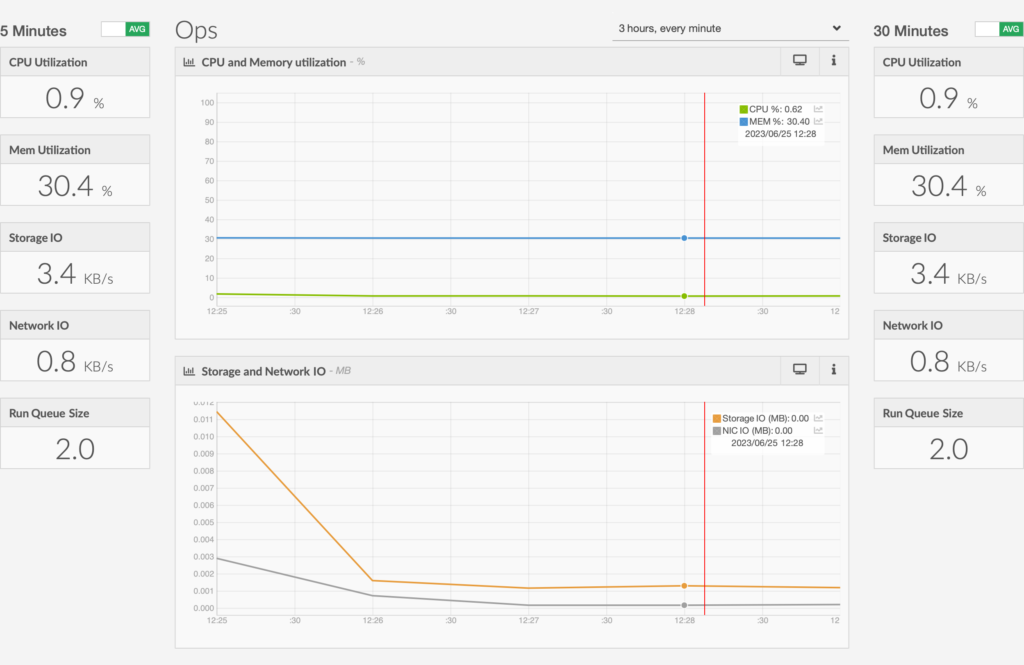
You can repeat the same process for one or many computer systems running Windows. If you have a large number of computers you can easily automate the binary installation of the package and using a single configuration file for all your systems. This way you can easily provision a large number of hosts.
Please let us know if you have any question or need more information about Kronometrix under Windows operating system.